Création d'un Compte LoomFit
Inscription et activation du compte
La crétion d'un compte est simple. Après avoir rempli le formulaire d'inscription, un mail est envoyé à l'adresse email renseignée afin d'activer votre profil. En cliquant sur le lien dans votre mail, vous arrivez sur la page de mise à jour de votre profil qui s'affiche comme suit.
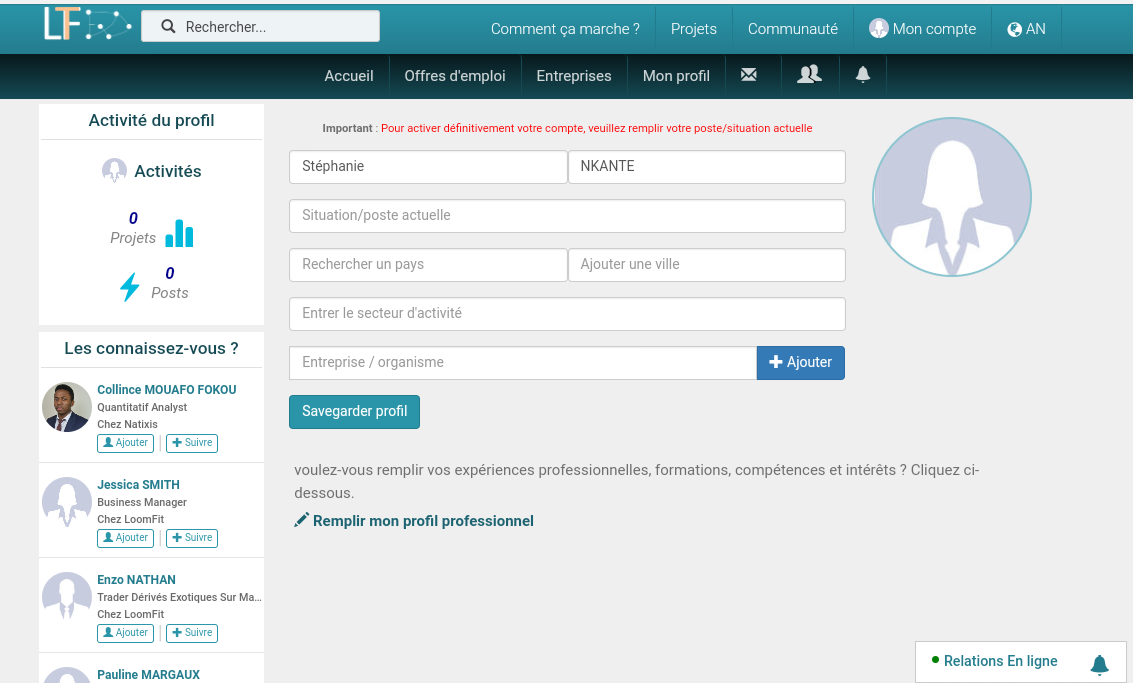 Pour valider définitivement votre compte afin qu'il soit visible partout sur le réseau LoomFit, vous avez juste à remplir les champs affichés (secteur, poste actuel, ville et pays et l'entreprise dans laquelle vous travaillez actuellement) qui sont quasiment tous facultatif sauf votre situation actuelle.
Pour valider définitivement votre compte afin qu'il soit visible partout sur le réseau LoomFit, vous avez juste à remplir les champs affichés (secteur, poste actuel, ville et pays et l'entreprise dans laquelle vous travaillez actuellement) qui sont quasiment tous facultatif sauf votre situation actuelle.
Si vous désirez remplir le champ "Entreprise/Organisme" et vous ne trouvez pas votre entreprise, Ceci signifie qu'elle n'est tout simplement pas encore créée. L'ajout de l'entreprise est très simple et se fait en un click.
Comme sur l'image ci-dessous, cliquez sur le boutton "Ajouter" puis renseignez le nom de votre entreprise et validez. Vous avez egalement la possibilité d'ajouter le logo de l'entreprise.
NB: Lorsqu'une entreprise est ajouté (nom et logo) vous pouvez la retrouver en faisant une recherche dans le champs précédent. Une nouvelle personne travaillant dans la même boite pourra retrouver l'entreprise ajoutée.
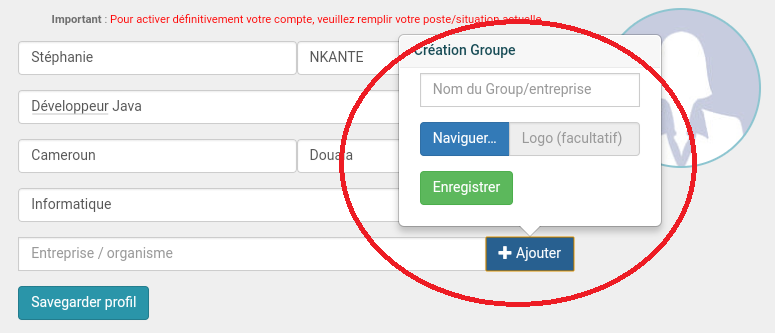
Paramétrage du compte
Vous pouvez choisir votre langue préférée, choisir qui peut voir votre fil d'actualité, changer votre mot de passe et bien d'autres paramètres. Pour cela rendez-vous sur la page dédiée via le menu "Mon Compte".
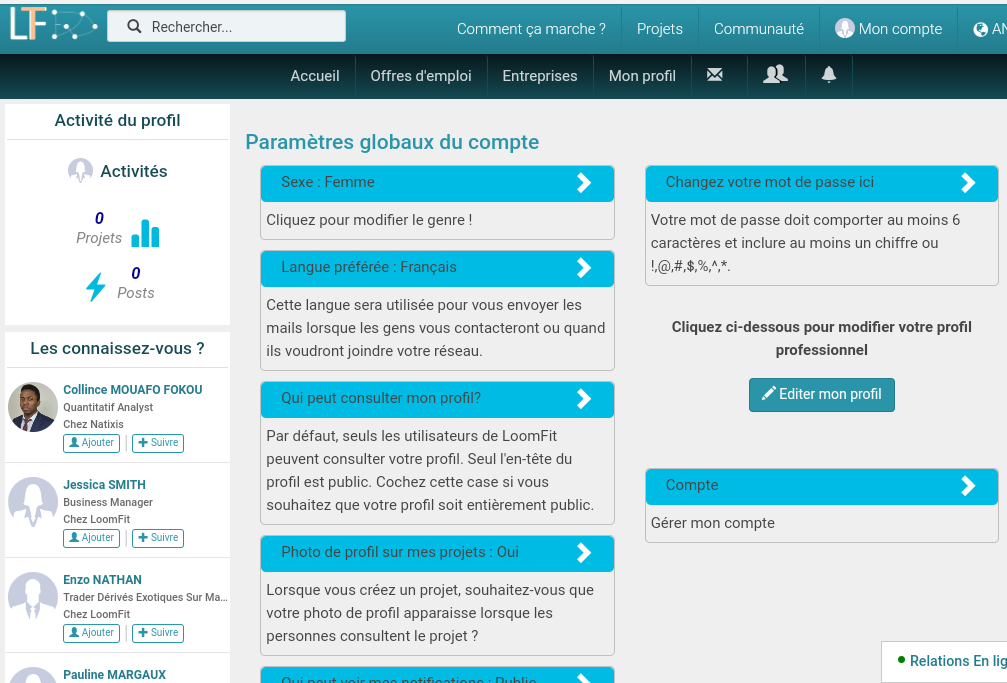
Création d'une page entreprise
En tant que membre du réseau LoomFit, vous pouvez créer plusieurs pages entreprises associées à votre profil. Pour cela, rien de compliqué. Rendez-vous sur la page "Mes entreprises" sous votre menu "Mon Profil".
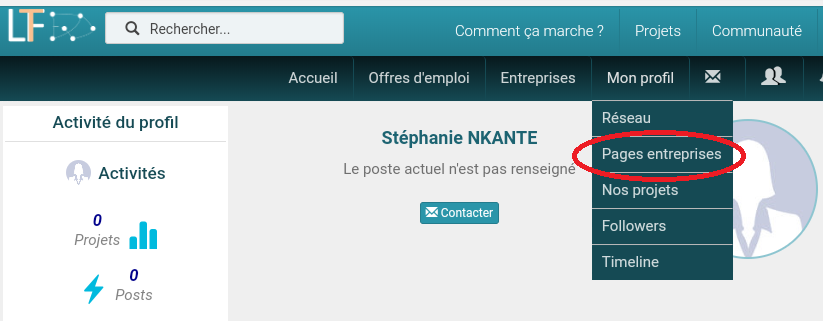
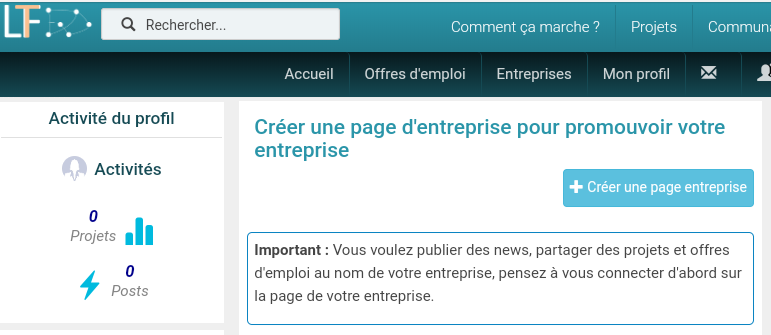
Vous arrivez par la suite sur la page cette page. En cliquant sur le boutton "Créer une page entreprise", le formulaire de création s'ouvre avec 2 champs seulement à remplir (le nom de votre entreprise et le mot de passe pour se connecter à la page entreprise). Il est recommandé d'utiliser un mot de passe différent du mot de passe de votre page principale.
Important: Pour communiquer sur LoomFit au nom de votre entreprise, vous devez imperativement vous connectez sur la page de votre entreprise avec le mot de passe précédent.
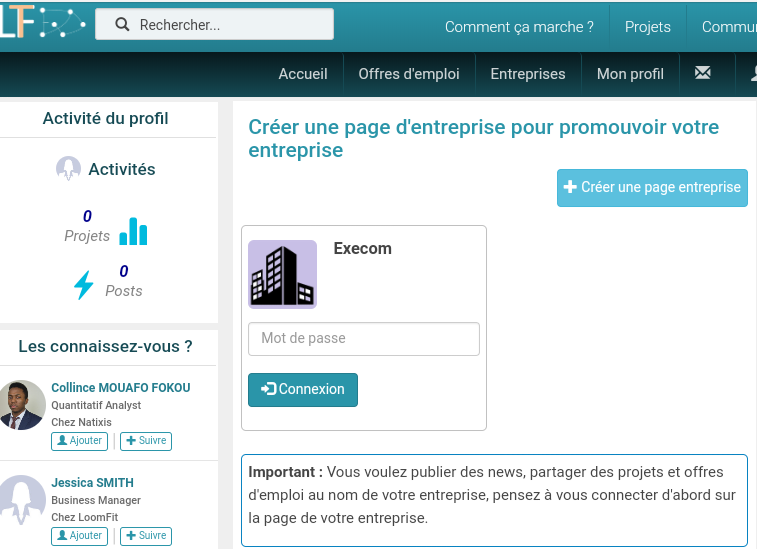 Comme illustration, l'utilisateur "Stéphanie NKANTE" a crée une page entreprise au nom "EXECOM". Pour se connecter sur la page il suffit de renseigner le mot de passe choisi dans le champ dédié comme ci-dessous. En vous connectant sur votre page d'entreprise, vous avez accès au paramétrage de la page où vous pouvez ajouter la couleur principale de votre entrerpise et personnaliser d'autres élèments. Choisissez le statut de votre entreprise dans le paramétrage.
Comme illustration, l'utilisateur "Stéphanie NKANTE" a crée une page entreprise au nom "EXECOM". Pour se connecter sur la page il suffit de renseigner le mot de passe choisi dans le champ dédié comme ci-dessous. En vous connectant sur votre page d'entreprise, vous avez accès au paramétrage de la page où vous pouvez ajouter la couleur principale de votre entrerpise et personnaliser d'autres élèments. Choisissez le statut de votre entreprise dans le paramétrage.
Important: Lorsque vous choisez le statut "Entreprise" et que vous souhaitez voir le boutton vert activé sur votre page (stipulant que votre entreprise est tout simplement une vraie entreprise), entrez en contact avec les équipes LoomFit afin de nous fournir les documents nécessaire justifiant la création de votre entreprise au près du registre du commerce.
Construire L'organigramme de votre entreprise
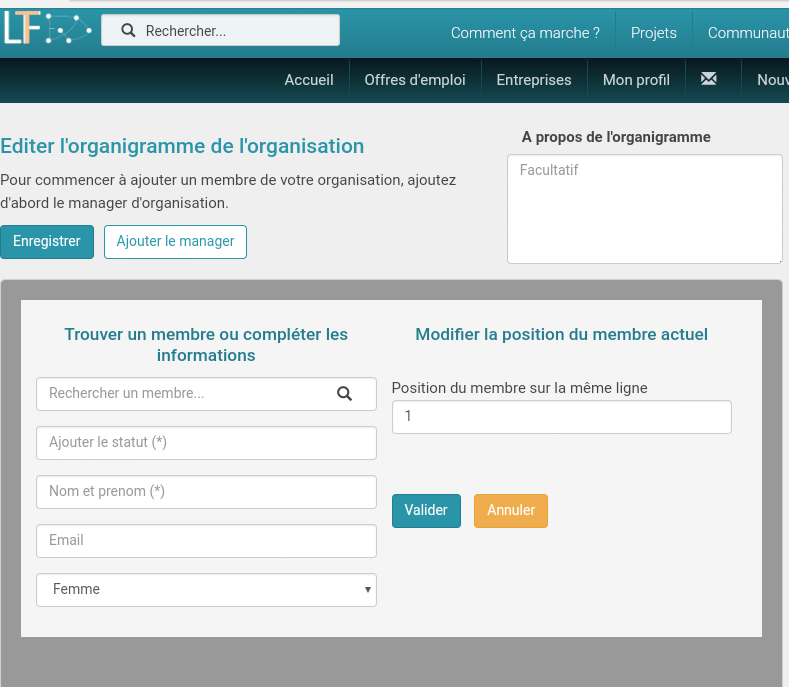
Déposer un Projet sur LoomFit
Lorsque vous ajoutez un projet sur LoomFit, veillez à bien décrire votre projet afin de permettre aux entreprises de vous proposer les meilleures devis possible.